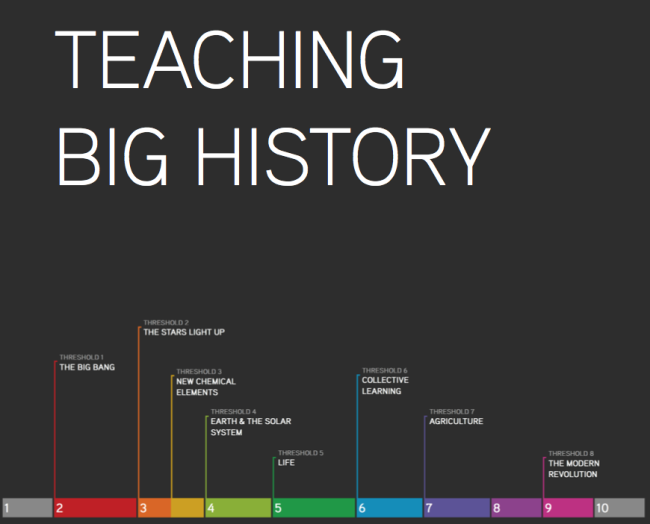 I just registered with the Big History Project – an online course that weaves scientific and historical disciplines across 13.7 billion years into a single, cohesive, science-based origin story. I always was a big picture guy. Here’s a link to the course guide and more about about the Common Core aligned program from the projects FAQ
I just registered with the Big History Project – an online course that weaves scientific and historical disciplines across 13.7 billion years into a single, cohesive, science-based origin story. I always was a big picture guy. Here’s a link to the course guide and more about about the Common Core aligned program from the projects FAQ
What is big history?
Big history weaves evidence and insights from many scientific and historical disciplines across 13.7 billion years into a single, cohesive story. The course highlights common themes and patterns that can help us better understand people, civilizations, and the world we live in. The concept arose from a desire to go beyond specialized and self-contained fields of study to grasp history as a whole. Big history explores how we are connected to everything around us. It provides a foundation for thinking about the future and the changes that are reshaping our world.
What is the Big History Project?
The Big History Project LLC (BHP) is an organization focused on bringing big history to life for high school students…. BHP is sponsored by Bill Gates, separately from his work with the Bill & Melinda Gates Foundation.
For more on the Big History approach watch “David Christian: The history of our world in 18 minutes”
How is the course delivered?
All of the content is available online. A completely web-based model ensures the content is up-to-date, relieves schools of the need for costly textbooks, and also helps teachers engage students by providing approachable, media-rich materials that can be used in different ways. Pilot participants and anyone who requests a username and password is able to access the course. Students and teachers are issued a personal login to gain access to a specialized site that houses all courseware and content. It is up to each individual teacher to determine optimal approach to using the site. For example, in-class time may focus on group projects or discussion, with students absorbing online content for homework, or the site may be used as a core element of the in-class experience.
How is my school supported and what does it cost?
Our goal is to ensure that big history is taught effectively with no cost to schools. We provide, free of
charge:
- All content and courseware
- Free PD/teacher training program
- Access to core project team for support, assistance and feedback
- A teacher and school subsidy to cover any direct expense and provide support for teachers
Most importantly, a spirit of partnership imbues everything we do. Our singular goal is to get big history in the hands of educators and students, we promise to listen and collaborate accordingly. In return, we expect schools to collaborate and communicate with us to improve the program. Specifically, this means: incorporating BHP courseware, content and assessments into the lesson plan, participating in professional development activities, and regularly updating the project team about what is happening in the classroom.
How is the course organized?
Big history is broken down into 2 sections and a total of 10 units spanning 13.7 billion years. Within each unit there are between 20 – 30 specific content modules covering specific issues, topics, projects and assessments.
Section 1: Formations and early life: Theories and evidence of origins of the Universe, planet formation, elements, and life.
Unit 1: What is big history?
Unit 2: The Big Bang?
Unit 3: Stars & Elements
Unit 4: Our Solar System & Earth
Unit 5: Life
Section 2: Humans: The development of humans, civilizations, and key milestones in our progress.
Unit 6: Early Humans
Unit 7: Agriculture & Civilization
Unit 8: Expansion and Interconnection
Unit 9: Acceleration
Unit 10: The Future
Like this:
Like Loading...
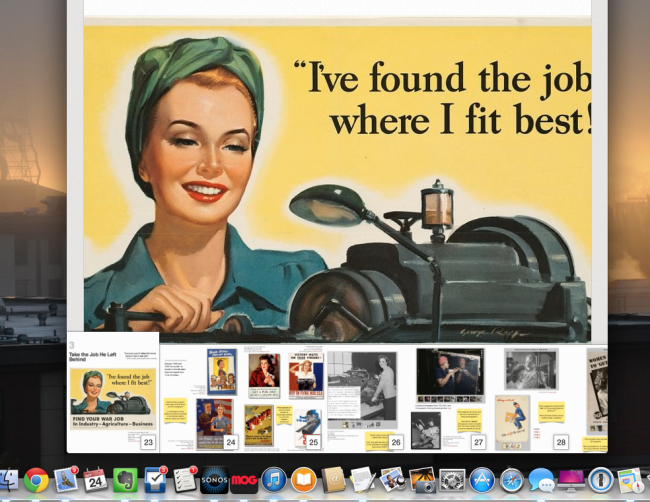
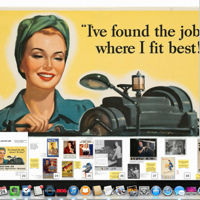



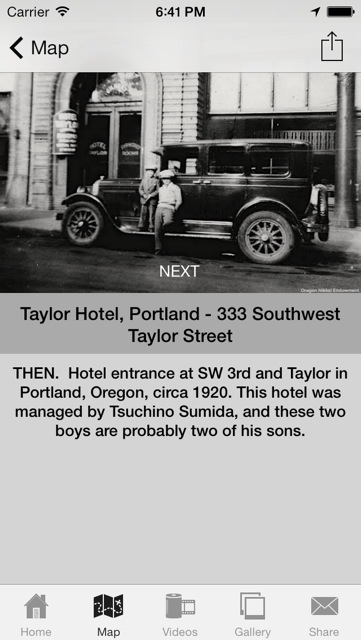
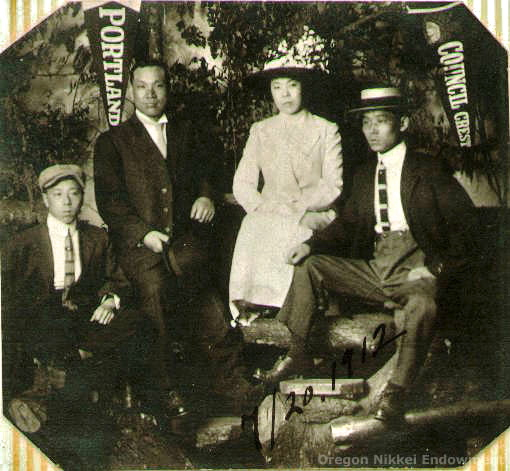
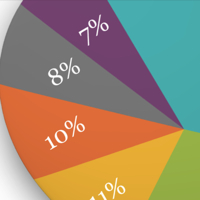
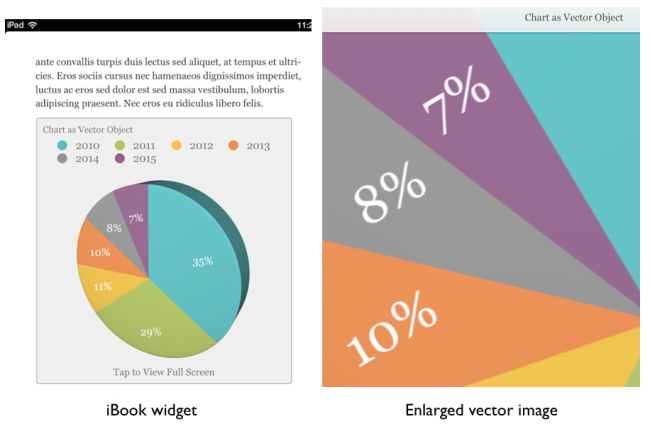 Here’s another great iBooks Author (iBA) “how to” – cross posted from
Here’s another great iBooks Author (iBA) “how to” – cross posted from 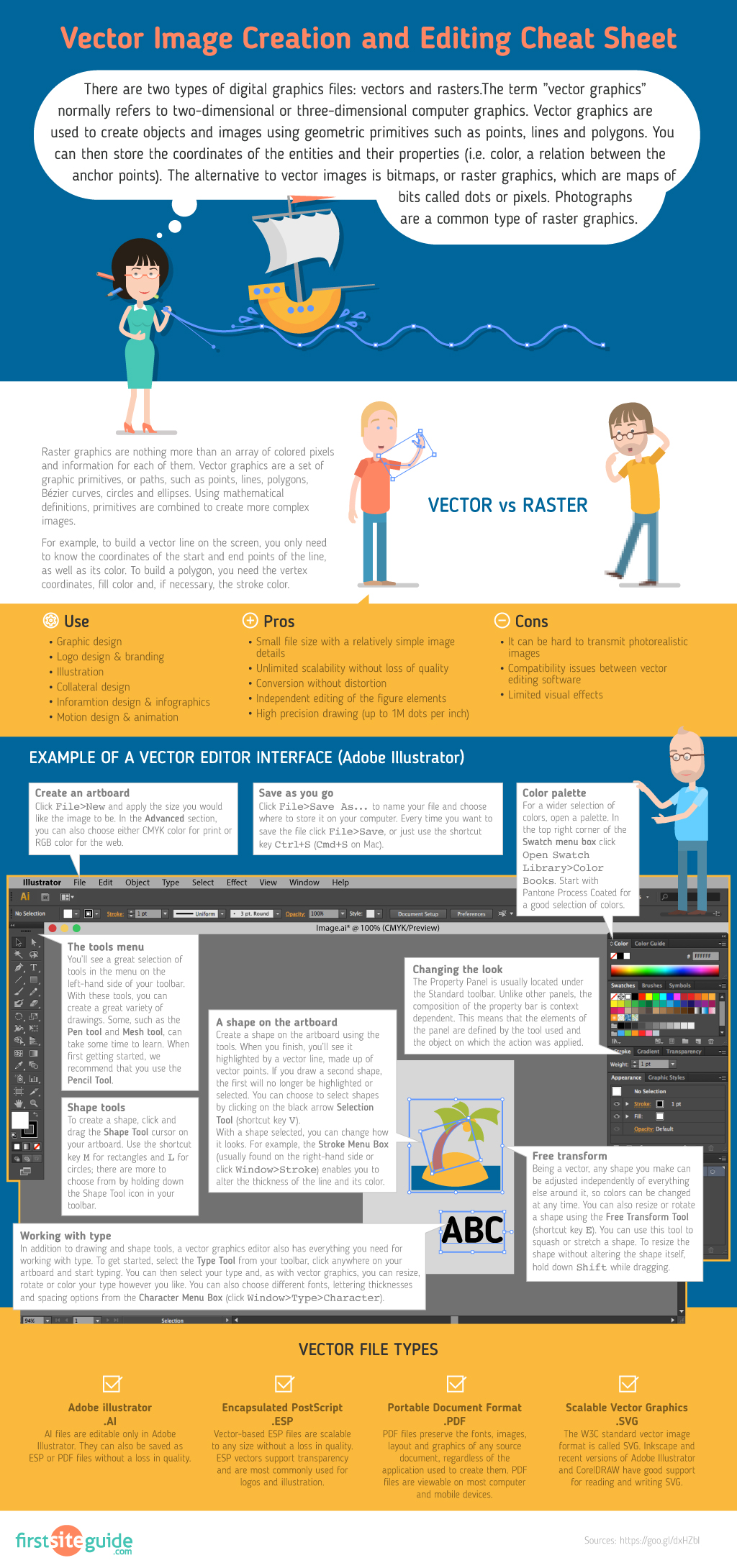
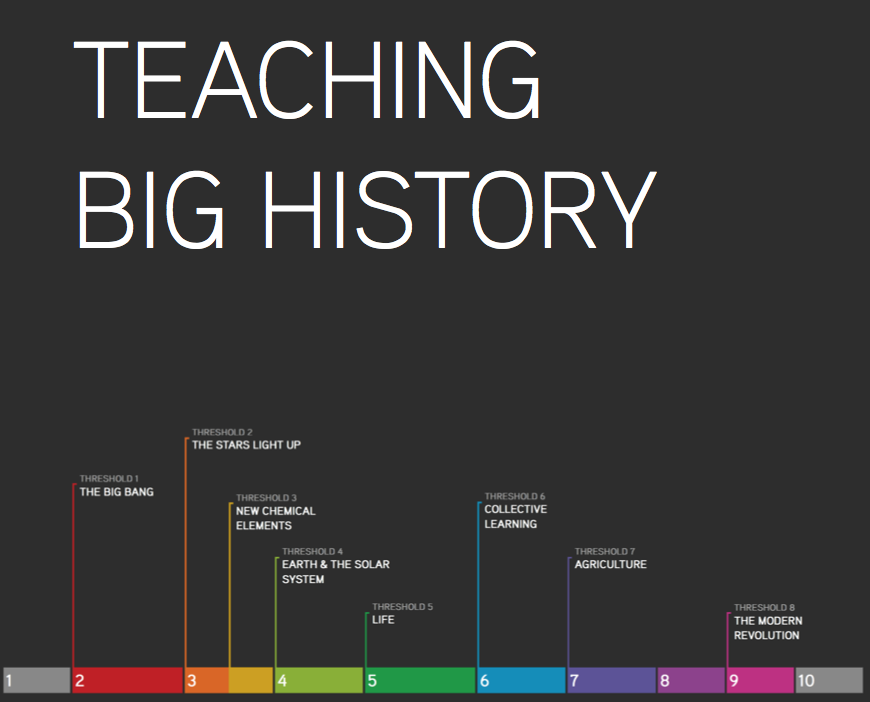
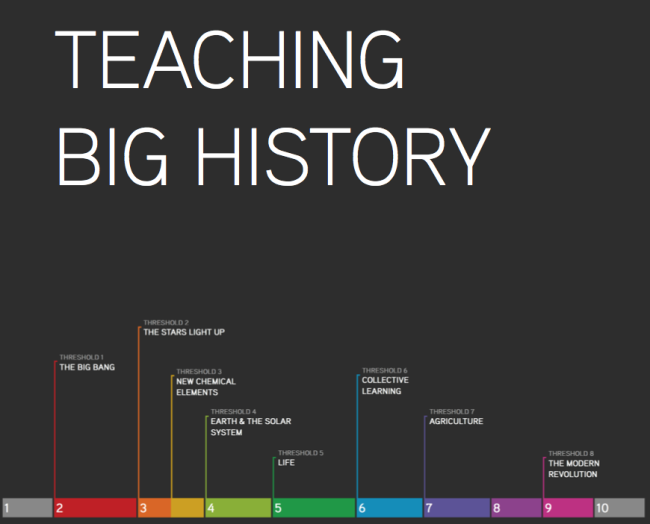 I just registered with the
I just registered with the 
