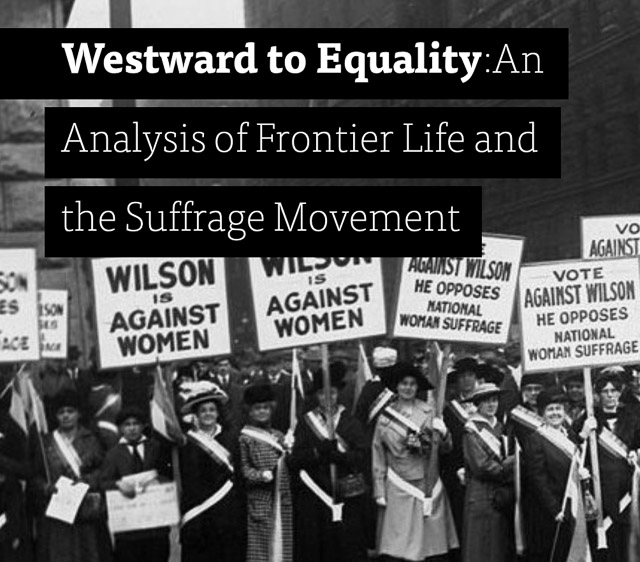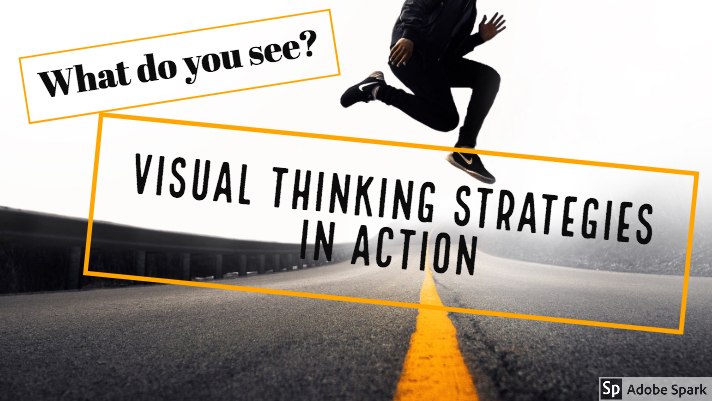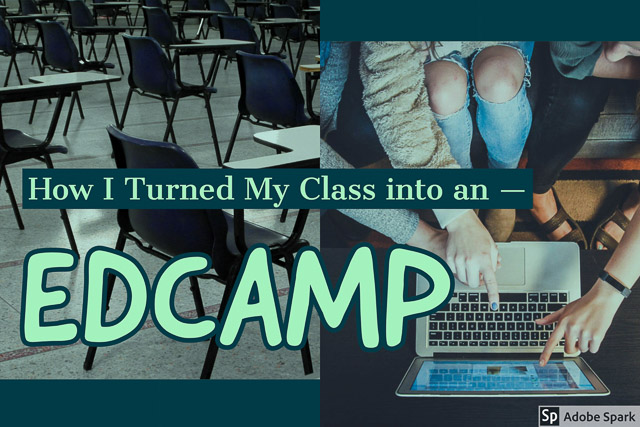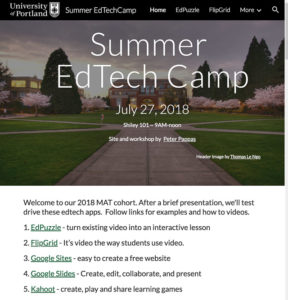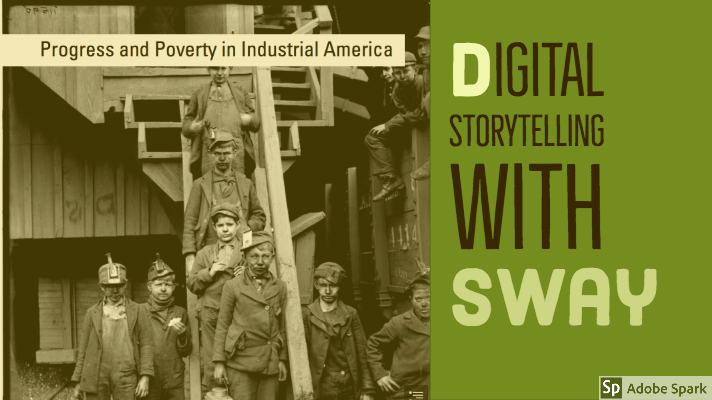I’m always on the lookout for tools that make it easy for students to be digital storytellers. I just took Microsoft’s Sway for a test ride and I am impressed. (Sway is part of the Office365 suite and free for students and teachers.)
See student projects made with Sway
Here’s my first creation – “Progress and Poverty in Industrial America.” Direct link to Project.
I found Sway to be very intuitive and I figured it out without much need to go the Help section. I could easily add images, text and variety of digital content from my drive or other external sources. A built in search tools allows users to limit searches to Creative Commons. Once content is selected, the source citation (with link) is automatically added to your creation – a great feature for students working on their digital hygiene skills.
There are some styling options that let you explore a few different looks. With some trial and error I eventually got the look and interaction I wanted. Sway has a long list of embed options that add external content to it’s native tools. I’ll be exploring those next.
Sway has built-in collaboration options so teams of creators can work on the same project. Sharing tools make it easy to promote your work across social media and as you can see here – it’s easy to embed your Sway in WordPress. Designers can set permissions to allow viewers to export, duplicate, copy or print. Or set the project to view only. It even has a built in “Accessibility Checker” analyzes your project and shows where alternative text is needed.
Sway projects are responsive and look great on desktop, tablet or smartphone. Android and iOS apps allow you to design or edit via your smartphone. It provides minimal analytics. But one interesting aspect is it sorts your viewers by “Glanced”, “Quick Read” and “Deep Read.”
Like this:
Like Loading...