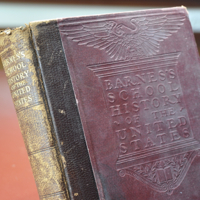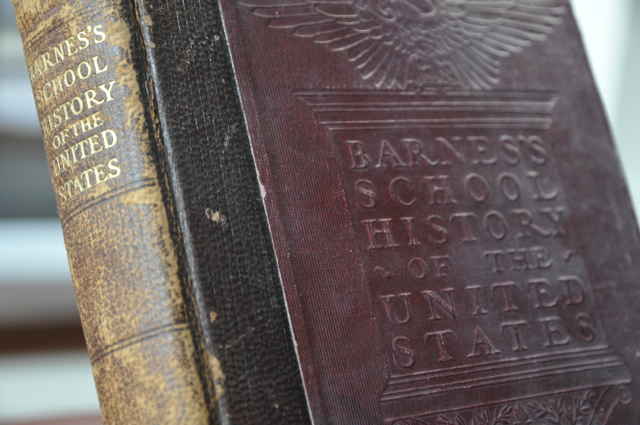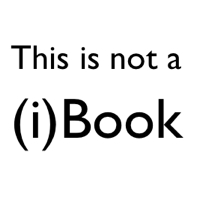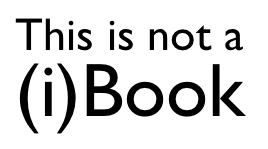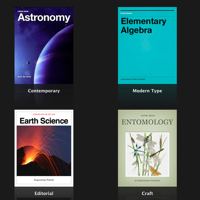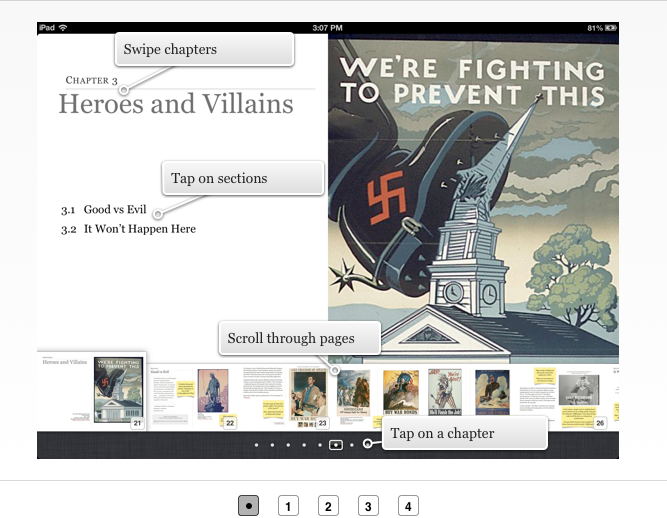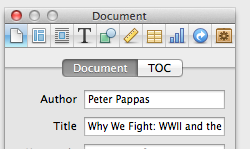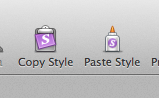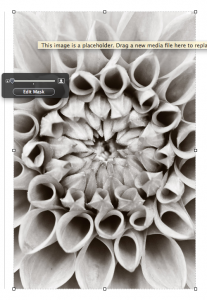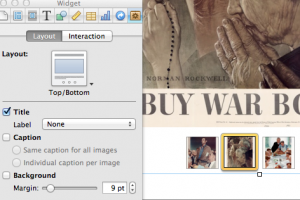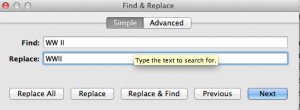For years progressive educators have known the textbook was dead. Apple’s latest iPad Mini / iBooks Author event (October 23, 2012) suggests we are closing in on the tipping point that should hasten its demise.
I’ll let others critique the viability of the iPad as a textbook replacement in this era of shrinking budgets. Instead I’ll focus on how teaming iBooks Author (iBA) with the iPad can turn students from passive consumers of information, into active researchers, thinkers, designers and writers.
Since it’s release this spring, I’ve been working with iBA and networking with other educators doing the same. I’ve seen great examples of student-produced work such as this iBook by 5th graders.
I just published my first multi-touch iBook, Why We Fight: WWII and the Art of Public Persuasion which gives students a chance to work with historic films and poster art to critically evaluate the US government’s public relations effort during the war. I’ve already blogged about my reactions to using iBA, but let me use this post to offer three arguments for using iBA with students.
Crowdsourced Production
iBA (a free program) requires a Mac running OS X 10.7.2 or later, but that doesn’t mean that every student needs a Mac to contribute to the iBook project. All the classroom needs is access to one computer running iBA to create an iBook. (Use somebodies new Mac Mini?)
iBA accepts text from Microsoft Word and other text editors. Teams of student writers can do research and writing on a variety of computers (and devices) and send finished copy to the iBA production team. Images, audio and video files collected by researchers can be added to the eBook project with a simple drag and drop. If students have access to multiple Macs running iBA, it’s easy to consolidate iBA projects by copy / pasting chapters (or sections of chapters). Research, writing, and design can even be sequenced into a “flipped classroom” production model.
Broadcasting Your iBook
Terms of use for iBA require that iBA-created iBook that are offered for sale can only be sold through the iBookstore. But there’s no restriction on “free” iBA-created iBooks – circulate them any way you want.
While the iBookstore does provide accounts for producers of “free” iBooks, there’s a simpler way to distribute an iBook. Connect an iPad to the computer running iBA, click Preview, and the iBook is pushed to the attached iPad. Do the same on as many iPads as you choose. It’s also easy to export the finished iBooks file from the iBA program to an external drive or network and distribute the iBook to multiple iPads.
The ease of distribution means students can communicate with a broader, and more authentic audience than just their teacher and class peers. They can even bring their iBooks files home on thumb drives to be shared with families and friends that have iPads.
Design Thinking Meet CCSS Skills
Researching, writing, and designing an iBook provides an opportunity for students to hone a wide range of skills. Common Core State Standards require a host of literacy, critical thinking and writing skills that are essential to production. Project based learning (PBL) engages students with the opportunity to think like professionals while solving real-world problems. While the iBook qualifies as a project goal, don’t forget that the subject of the iBook could also give students a platform to tackle community-based issues.
Collaborating on an iBook draws from a wide range of creative skills – creating audio clips, producing illustrations, shooting and editing video. Because a variety of media can be included in an iBook, there are numerous opportunities for students of all ability levels and language proficiencies to be active contributors.
Digital technologies have put students in charge of the information they access, store, analyze and share. Most importantly the digital era has given them an expectation of informational choice. Creating an iBook harnesses all those motivational factors into an engaging learning experience. When students get to collaborate and work as adult professional do, we relinquish responsibility for learning to the student and provide them a valuable opportunity to reflect on both their process and product. That’s the foundation for a lifetime of learning.
Image credit/ author