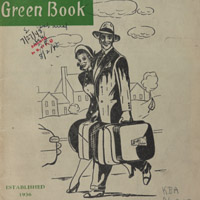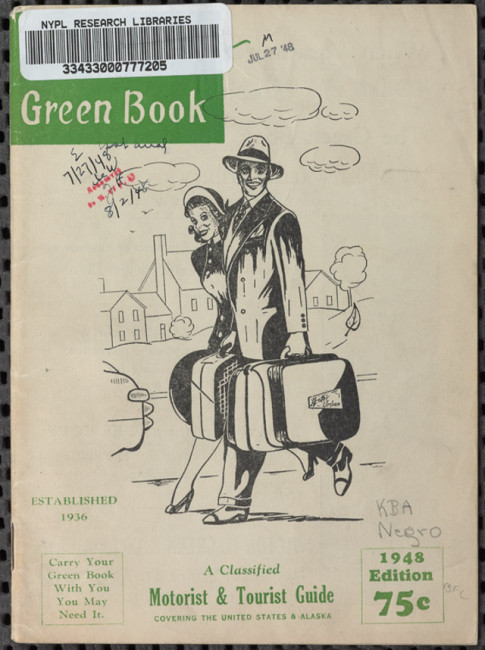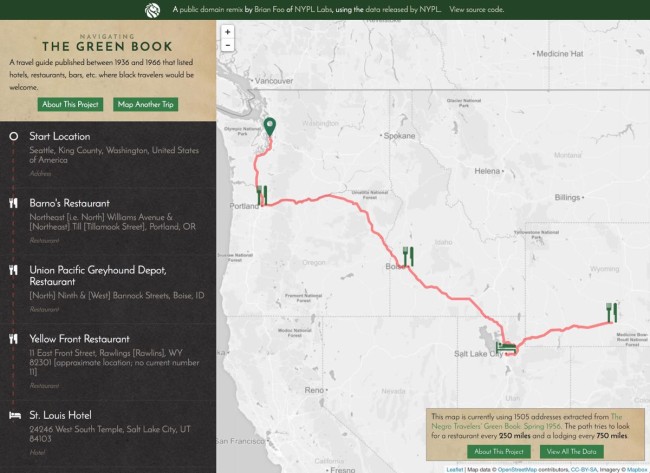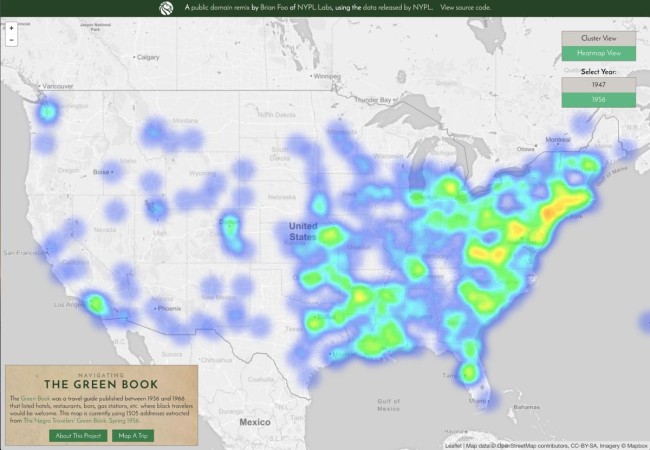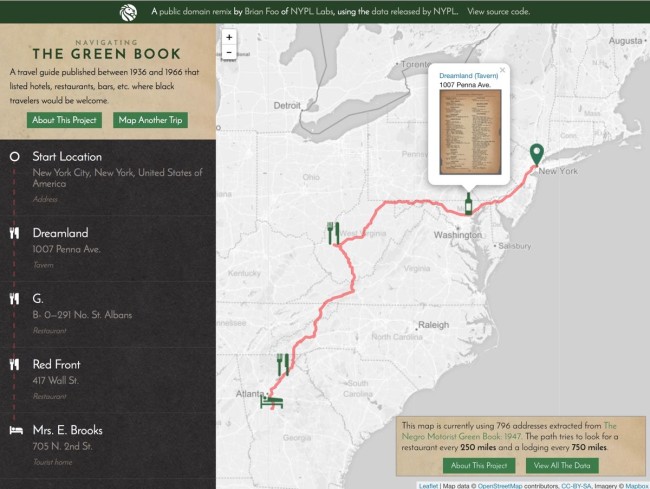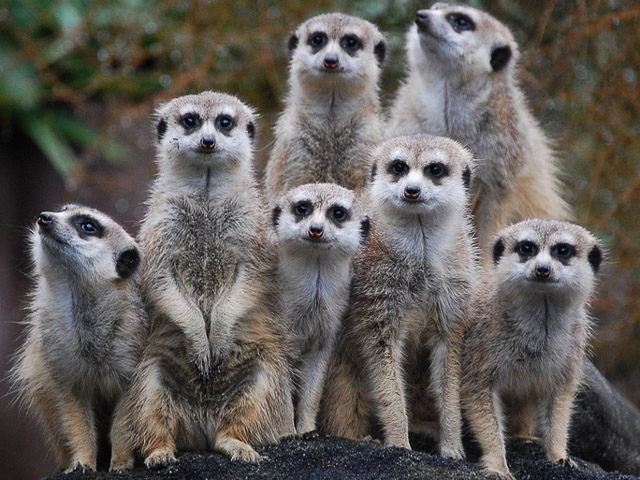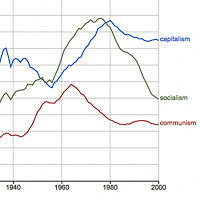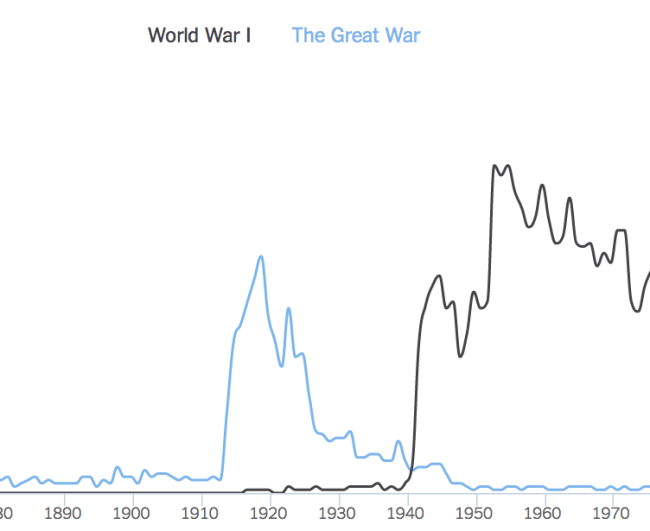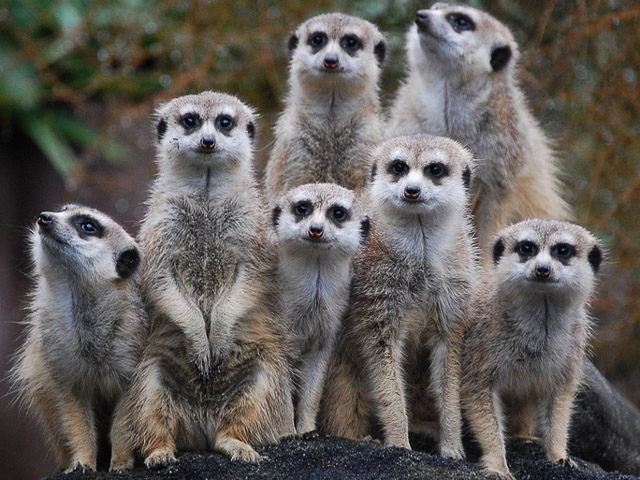 No doubt you’ve heard of Meerkat and its coronation as the next big thing at the recent SXSW conference. If not, think of it as a mobile video streaming app that piggybacks on Twitter. Imagine a live video stream of Romney’s “47% moment,” and you’ll see why Meerkat has caused a stir.
No doubt you’ve heard of Meerkat and its coronation as the next big thing at the recent SXSW conference. If not, think of it as a mobile video streaming app that piggybacks on Twitter. Imagine a live video stream of Romney’s “47% moment,” and you’ll see why Meerkat has caused a stir.
To quickly check it out, search #Meerkat on Twitter and you will be inundated with “LIVE NOW #meerkat” tweets – followed by a url. Click on the link and most likely you’ll find a screen that says “STREAM OVER. Tune in next time @so-and-so is live.” (Plus an invitation to download the app and follow the Tweeter). I’m guessing that most Meerkasts are people testing it out for a few seconds. But you might also get to watch a live screencast of a band rehearsal or a breaking news story. Time will tell if Meerkat is the next Instagram or Ello.
If you have downloaded the app its easy to sign up with your Twitter account. Don’t be afraid to try your own test Meerkast. Most likely no one will tune in so you can check it out in private. If any viewers start watching you they will appear as Twitter icons at the top of the screen. You can decide if you’re having a bad hair day and it’s time to shutdown.
I recently “Meerkasted” (is that now a verb?) a talk I gave to a small gathering of colleagues at the University of Portland. The app was easy and effective enough to demonstrate to me that Meerkat could be useful for reaching an off-site audience at presentations and other events. Meerkat doesn’t provide an FAQ, so here’s what I’ve learned through experience or research.
In advance:
Meerkat allows you either begin a live stream immediately, or “schedule” one for the future (no sooner than 5 mins). If you choose to schedule, then others who follow you on Meerkat or Twitter will see your promo tweet (with an image you can upload). They can choose to subscribe via the Meerkat app or simply check back on your Twitter stream at the appointed time.
It could be my bad luck, but I tried to “schedule” a Meerkat multiple times and was never able to get it to work. (If someone knows the trick to that or has any other Meerkat tips, please leave a comment below.) So instead of scheduling it, I just tweeted out an advance notice to tune in to the event with date and time. Then I started a live stream just before I began the talk.
Tech tips for set up:
- At this point it’s iOS only, but Android is sure to follow.
- Meerkat is a bit of a battery hog. I suggest having your iPhone on a charger.
- You’ll need a mount to hold your iPhone. I use a Square Jellyfish “Spring Tripod Mount.” It clamps securely on my iPhone 5s and provides a junction to a standard tripod. It’s adjustable enough to accommodate the larger 6 series and most iPhone cases. With a mini tripod, you could set up your iPhone on your lectern.
- Be sure to set your iPhone in portrait format. If you try to shoot in landscape, Meerkat will zoom in and convert the image to portrait anyway.
- The front facing camera works fine and points the iPhone mic in your direction. If you set the camera fairly close to you, it allows you to check your position in the frame.
- Stick with a headshot. While you can view a Meerkast on any web-enabled device, it’s really designed for the intimacy of iPhone viewing. I had a Keynote presentation going in the background, but kept it out of the frame. (There’s too much contrast to try shoot video of a person in front of a presentation screen.)
- If you have the iPhone set up within a few feet of you, its mic should work fine.
- If you choose to use iPhone’s iSight camera remember that the built in mic will be facing away from you. You’ll be “off-mic” unless you add external microphone. You could use a small directional mic, but you’re making this all it too complicated. Meerkat is useful because its simple. You could use a headphone mic, but do you really want your live audience to think your listening to music?
- My experience and some contact with other users suggests that the sound / image sync is more stable when you use your cell network rather than wifi. In my tests, it was always flawless over cell, wifi got out of sync half the time. (Another reason I keep my grandfathered unlimited data plan with AT&T.)
- There’s 10 sec delay between you and your Meerkast, so I wouldn’t spend too much time focussed on your iPhone.
- Your Meerkast audience can tweet in comments which will appear on your Meerkat app. (That interaction works best when you are doing a intimate Meerkast over your latte). I found them too small to read during my presentation. If you want to follow Meerkast tweets while presenting, you could have another device with you at the podium dialed into Twitter.
- You could respond to tweets coming in and do the whole “backchannel” thing, but that can get complicated during a presentation. Unless you have someone else to follow and respond to your Meerkast tweets, keep it simple and focus on your live audience.
After the session:
Since Meerkat only streams in portrait, a YouTube broadcast of your Meerkast will look like it was shot by someone who doesn’t know enough to shoot their video in the desktop-friendly landscape mode. Nonetheless, Meerkat allows you to save your livesteam to your iPhone at the end of the session. You could then upload that to YouTube or use in another context. That save feature seems to work fine for shorter streams. I tried to save a 50 min session and it failed.
Another option for saving your livesteam is to add #katch hashtag in the title of your Meerkast. Katchkats will automatically create a YouTube video and post it back to Twitter with your Twitter handle. (If you forget, you can tweet a #katch hashtag via the Meerkat app anytime during your session and your Meerkast will be saved). #Katch places some limits on lengths of Meerkasts – it failed to save my 50 min session because of it’s length. Note: If you shoot a Meerkast in landscape and save via #katch it still ends up on YouTube in portrait.
Bottomline:
Meerkat is easy to use, but the product is ephemeral. If you really want to share a high quality record of your presentation, you should be using another platform like UStream.
When I Meerkasted my presentation, I stayed focussed on the audience in the room. Meerkat was set up, running and other than staying in the frame, I ignored it. Since I was unable to save the presentation, I have no permanent record of the event. But I had a tech in the room tuned into to my Meerkast checking in on his headphones. From what he told me, it went fine. I had a dozen Meerkast viewers who didn’t tweet much. But that was fine with me since it was a test run. I’m keynoting and running some workshops at Southern Oregon University Ed Tech Summit next month. Tune in on April 17th and see Meerkat in action.
Image Credit Wikipedia / Vườn thú Auckland
Like this:
Like Loading...