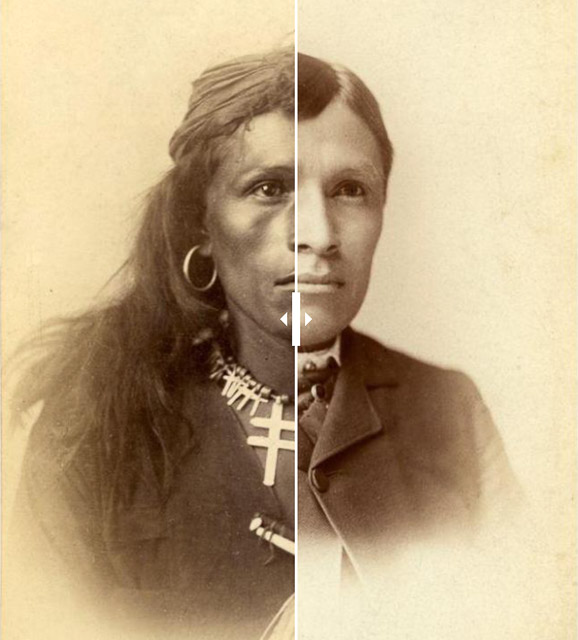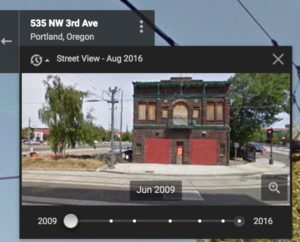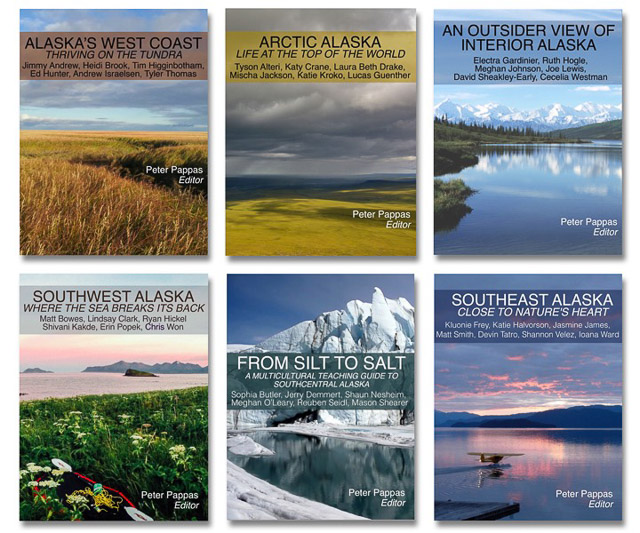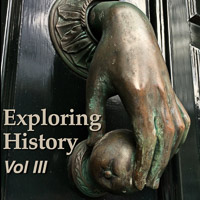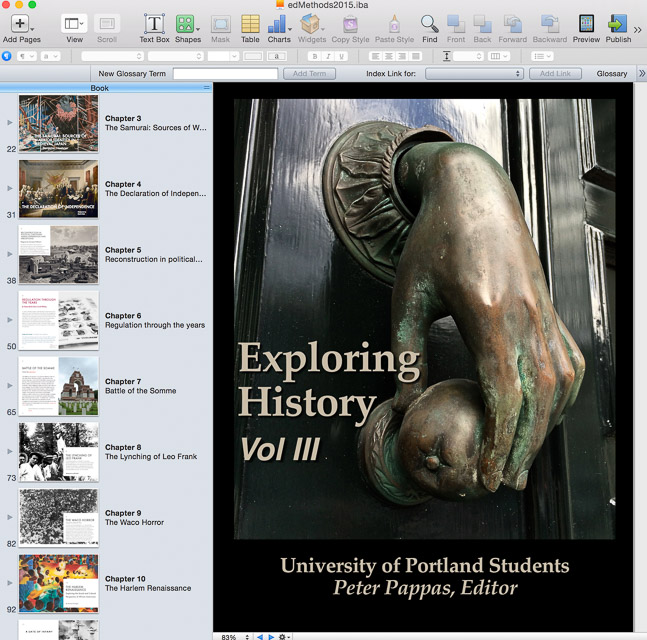I’ve been asked to pilot a new edtech class this spring for undergraduate ed majors in University of Portland’s School of Education. I’m still in the brainstorm phase and I thought I’d like to share some of my initial thinking.
First off – a few things that I don’t want to do:
- Oversell edtech. Too often educators try to force the latest edtech tool into the classroom because they think it’s cooler. Faster. Shinier.
- Focus on teaching apps. Oh how I hated being forced to sit in a computer lab and suffer though PowerPoint professional development as a teacher. When I need students to use a specific app, I typically create a YouTube channel of short screencast how-tos. Or students can use the University’s Lynda account for more.
- Take sides in the platform / device religious wars. These students will end up teaching in different settings, each with it’s own unique edtech landscape. They’ll need to be able to use what ever they find in their placements.
Instead I’d like to first “teach” adaptability – the mindset that’s helped me navigate the ever-changing edtech environment since I began my career in the early ’70s – an era of filmstrip projectors, 16mm movies and ditto machines. I’ve always thought first about my instructional goals, then tried to leverage whatever resources I could find to reach them. That calls for flexibility and a willingness to figure things out on your own. I couldn’t wait around for some school-sponsored PD.
A second, equally important goal would be to teach critical evaluation of the intersection of good instruction and technologies. A good teacher is skeptical, always re-assessing what’s working and what’s not. That’s especially important in the dynamic edtech world.
I envision a problem-based approach where I layout a series instructional challenges (opportunities?) and invite student teams to come back with a plan for achieving the goal using as much or as little technology as they saw fit. They would be expected to find a way to share their work in or out of class (why not flip that as well?) We would then go though a group evaluation, reflecting on what worked and what didn’t. Was the juice worth the squeeze? Move on to the next instuctional challenge. Reflect, rinse, repeat.
Here’s how I thought I might open my first class: “Good instructional often begins with a pre-assessment. This is an edtech class, so as a starting point we need to get sense of where everyone resides on edtech landscape.”
- What would be useful to know?
- How should we gather that info?
- How do we store and share (represent) what we find out?
- Would any digital technologies be useful in this task? If so, which ones?
- How do we set that up so that your peers can be successful participants?
Brainstorm over: Any thoughts on this approach? Anyone else out there teaching an edtech course and care to share?
Image Credit: Civilian Conservation Corps, Third Corps Area, typing class with W.P.A. instructor ca. 1933
National Archives and Records Administration Identifier: 197144