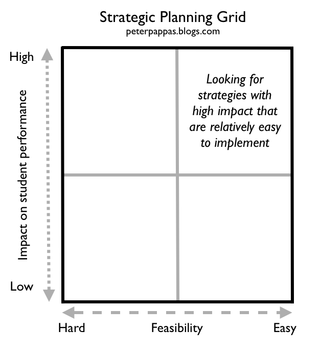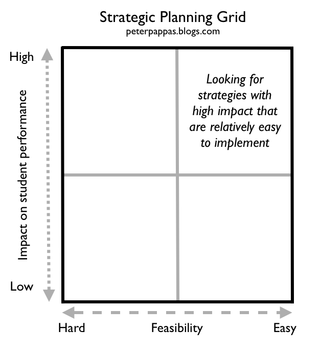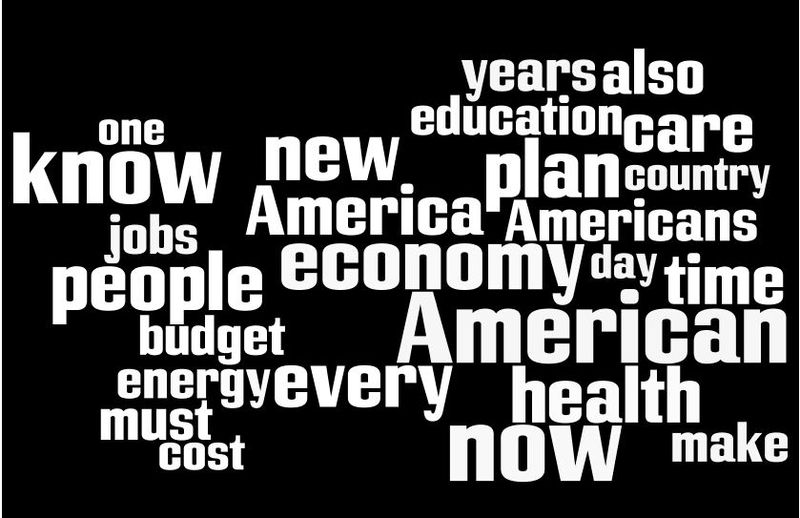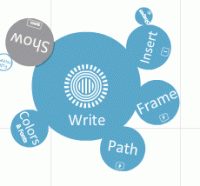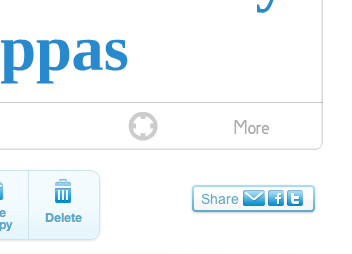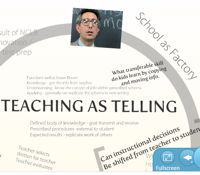This week I head back to Edison School of Engineering & Manufacturing, to conduct a two day follow up workshop. Our previous work together identified four target areas:
- Motivating students
- Making learning relevant
- Student-centered learning strategies
- Effective use of technology
We are going to start by modeling a “Brainstorm, Group, Label” activity (See Tool 13). It will also set our agenda for the “make and take activities” of the workshop. Day two begins by modeling a “Fishbowl Discussion Group” on the topic of effective next steps. We’ll use the ideas generated in the fishbowl to design a Strategic Planning Grid (below) to prioritize their staff development for the fall.
Most of our time over the two days will be spent assisting teachers in designing specific lessons. I’ve assembled some Literacy Strategies that teachers can use as starting points for modify their existing lessons.
“Non-readers” for students who lack decoding skills.
“Word-callers” for students who can decode, but lack comprehension skills.
“Turned-off readers” for students who have the decoding and comprehension skills, but lack motivation or engagement.
I’ll also be showcasing some web tools that are very engaging for students.
Wordle (text analysis)
Many Eyes (data and text visualizations)
Prezi (presentation tool)
Dipity (timeline builder)
Bubbl.us (brainstorming)
Flickr Tag Related Tag Browser (image tag analysis)