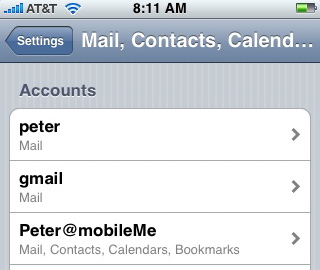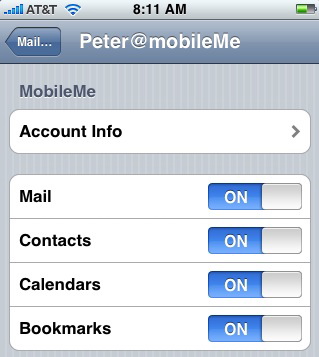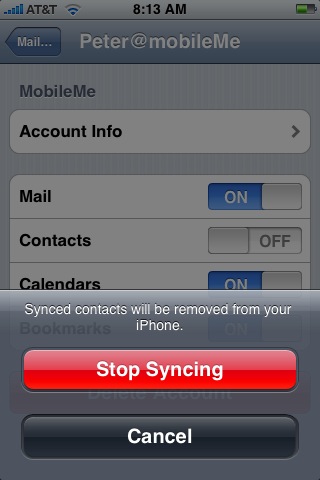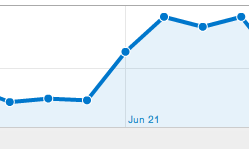 Note: I haven’t bothered to try iCloud yet. Commenters below demonstrate this process works in iOS 5 and with iCloud.
Note: I haven’t bothered to try iCloud yet. Commenters below demonstrate this process works in iOS 5 and with iCloud.
I first posted on this process back in May of ’09. After the release of iOS 4 on June 21st, I noticed a big jump in traffic to my blog post. So I thought it was time to update the post using screenshots from iOS 4.
I sync my iPhone, MacBook and iMac over MobileMe. I like that a change in an appointment or contact on one device shows up on the other two. But on a few occasions I have opened my iPhone to find that all my Contacts were gone. This calamity mysteriously happened on its own. (I did not make any setting changes to lose my contacts.) But here’s how I got them back.
Assumption: This process assumes that you are using MobileMe to store your contacts. Before you begin the steps below, I suggest you go to your MobileMe account and confirm that your contact are there. Assuming your contacts are on MobileMe, here’s the way to get them back to your iPhone.
1. On my iPhone I went to “Settings” and picked “Mail, Contacts, Calendar.” All the email accounts you have on your iPhone will be there as choices along with your MobileMe account. See below.
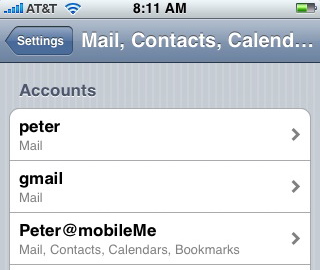
2. Under accounts I selected my MobileMe account. You get a list of all the data that MobileMe is syncing. See below.
3. I turned Contacts “Off.” (It’s the only sync I turned off.) You get the dialogue box below asking you if you really want to do this. I chose “Delete from My iPhone” since I did not want to run the risk of duplicating contacts. (Remember, that I had already confirmed that all my contact are backed up on my MobileMe account.)
4. As the process of deleting progressed, I got this confirmation.
4. Once the process was finished, I waited a few seconds then I went back to the screen in Step 2 above and turned Contacts back “On.”
Re-synching your contact to your iPhone takes a new minutes – don’t panic!
When I reopened my iPhone contacts, initially they were all gone. But I could see the sync icon running and after about 5 minutes all my contacts were back. Your time will depend on how many contacts you have and whether your are running on a wifi network. Note on this last step you might have to open and close Contacts a few times to get your iPhone to force a MobileMe sync.

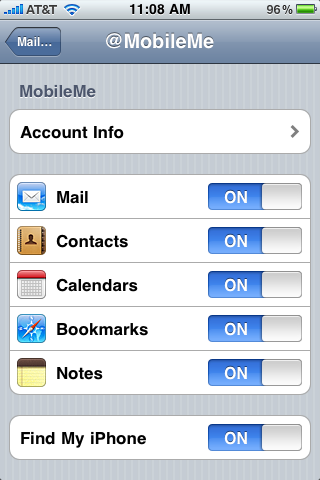
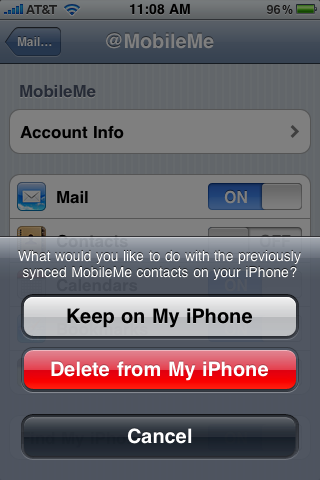
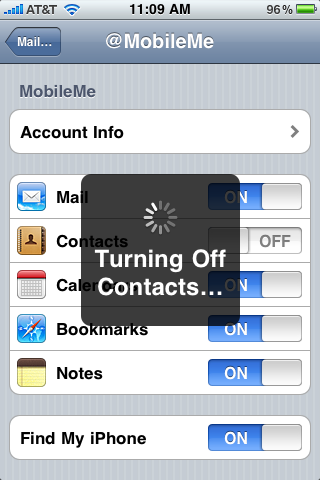

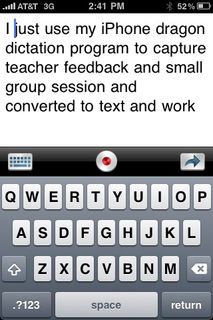 This week I've been leading small group sessions with high school teachers focused on "Looking at Student Work." (I'll report back in
This week I've been leading small group sessions with high school teachers focused on "Looking at Student Work." (I'll report back in 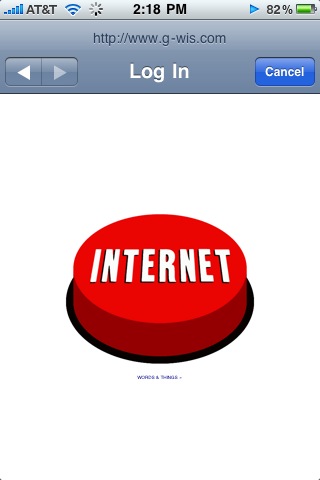 1. Internet cafes, keep your wifi login simple. I'm not applying for a mortgage – I just want to use your wifi connection. My favorite login is at Portland Oregon's Ace Hotel. (iPhone screenshot at left) A simple button you "press." It "toggles in" and you are online. No disclaimer to read / agree.
1. Internet cafes, keep your wifi login simple. I'm not applying for a mortgage – I just want to use your wifi connection. My favorite login is at Portland Oregon's Ace Hotel. (iPhone screenshot at left) A simple button you "press." It "toggles in" and you are online. No disclaimer to read / agree.