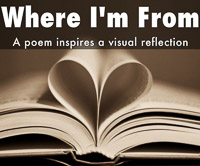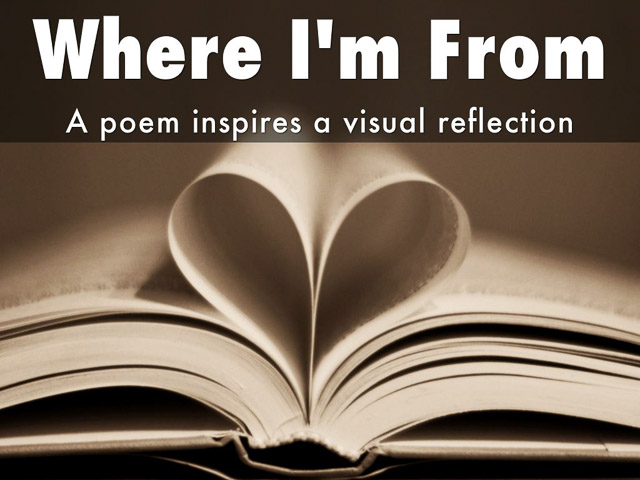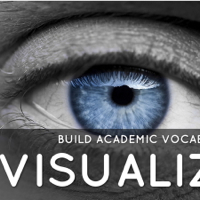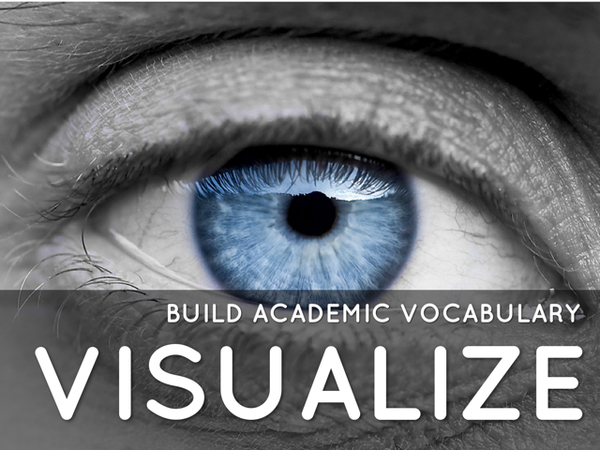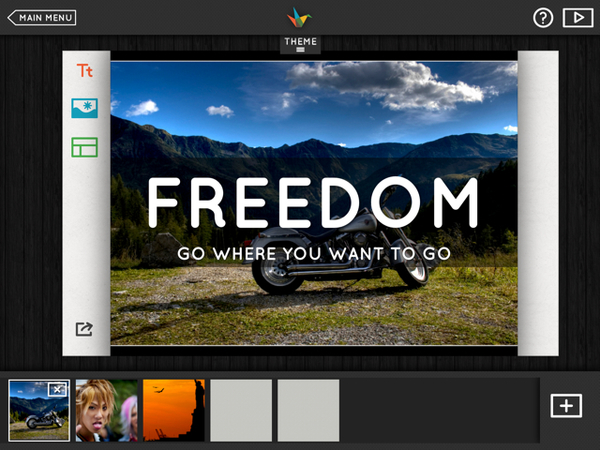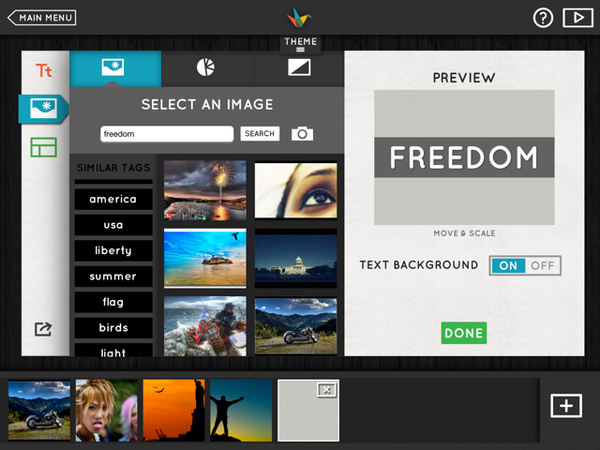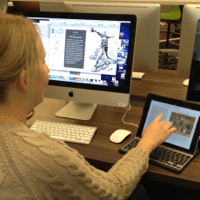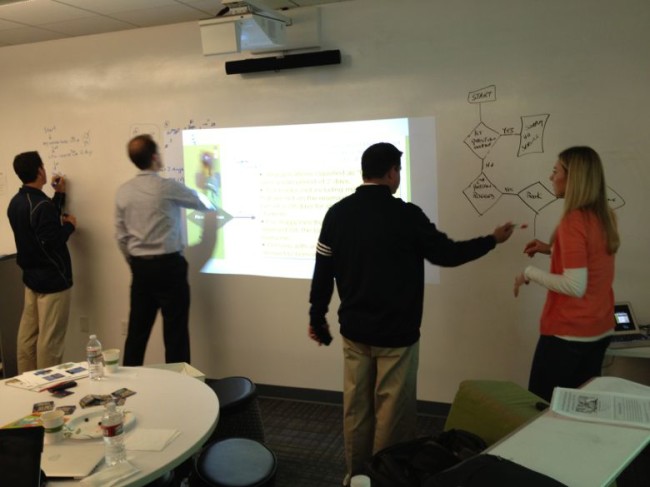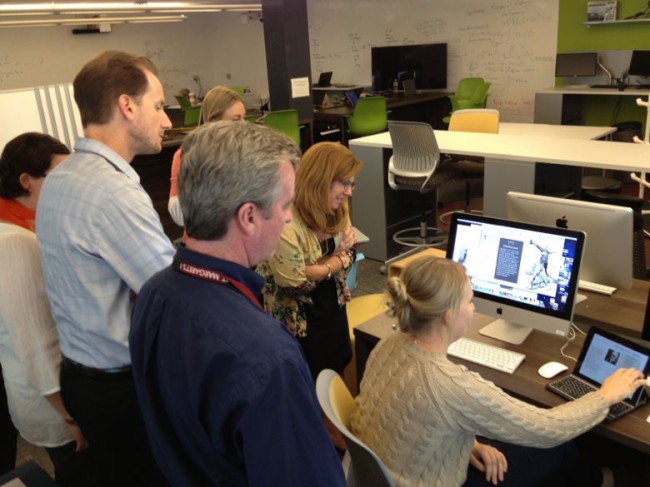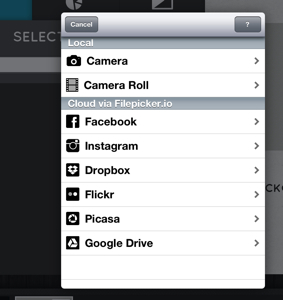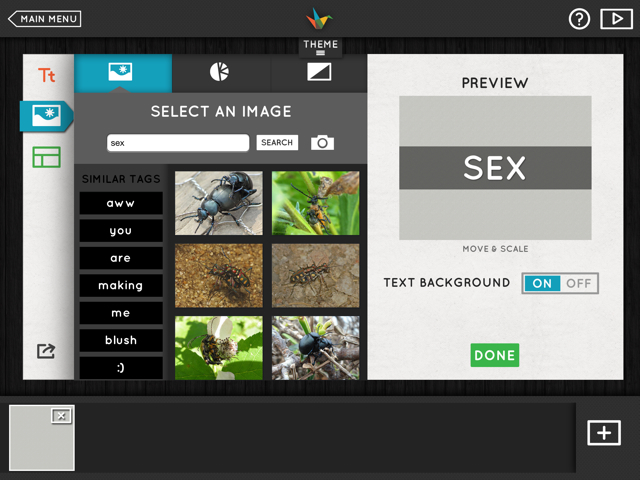Here’s a “case study” in lesson design that demonstrates the efficiencies of offloading information transfer via screencasts.
Setting: I’m currently teaching Alaskan Studies at University of Alaska Southeast’s MAT program. My course is teamed with a Multicultural Ed class. We have a cohort of 37 students in the first three weeks of their on-campus summer session. Our face to face class time is critical and we want the students to get to know each other before being sent out across Alaska on their student teaching placements.
Goal: I wanted to open the course with a place-based activity that gave the students a creative way to share something about themselves. I decided to give them two PBL design options – creating a poetry-inspired Haiku Deck [ Lesson ] or a developing a geo tagged tour using Google MyMaps [ Lesson ]. During the same class, I wanted to get them introduced to WordPress and our course blog where they would be regularly posting.
All this was accomplished in a 3-hour class through use of short screencasts that explained each aspect of Haiku Deck, MyMaps and WordPress. Screencasts were made using Apple Quicktime Player and uploaded to a playlist on YouTube.
Bottom line: By investing about 45 mins to make screencasts (in advance), I freed up three hours of class time for student interaction and production.
You can view student products: Haiku Deck here and MyMaps here
Here’s some student reactions to the workflow:
The “flipped” structure of this assignment was new to me, but eye-opening. Using YouTube and a course website to provide instruction without eating too much class time opens a number of possibilities for a teacher. Having that time instead for working on an assignment seems helpful for students, and it would free the teacher up to walk the room and help them individually with any problems they might be having. ~ Tim
This activity gave me a sense of fulfillment because I got to go at my own pace and actively create a project within a clear and manageable timeframe….The quick cadence of this activity was driven by Peter’s use of Youtube tutorials to deliver instructions and information about the project. This element all but cut out lecture time along with the inevitable (inferably painstaking) process of verbally answering repeated questions from students. In my experience as a student, verbal lectures and directions often cause me to get bored and then shut down, or to get lost and then shut down. The video clips smoothed over this issue and I anticipate utilizing this method in my future classroom. ~ Devin
It was fun, it has kept the entire class occupied for over two hours and I can see how this is an amazing learning opportunity and activity for the classroom. Allowing students a few different options to choose a way to creatively address a subject, giving them a set amount of time to accomplish the task and then providing a space to view their peers work in order to get ideas for the next activity. Brilliant. ~ Erin
Image credit: Flickr / eGuidry