For many years I've used TurningPoint (TP) ARS in my presentations using PC PowerPoint. I'm a convert to Keynote from PowerPoint and I figured out a way to use TP along with Apple Keynote (KN) presentations. I thought I'd share my work-around with others.
Software and equipment:
I make two presentations – a Keynote talk and a PowerPoint for Mac with TP questions. Since I usually work with large audiences and move around a lot, I needed a solution that did not force me to stay at my laptop. I run the show on my MacBook using a Keyspan Presentation Pro Remote (PR-Pro3 $79). I have programed the remote to run both shows and serve as an application switcher. I switch between the two programs and the system has worked very well. I now use the graphic power of Keynote and the audience engagement of TurningPoint!
Presentations: Make a KN presentation. Make a PPT question slide show with TP questions.
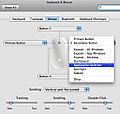 Laptop settings: Open System preferences / Keyboard and Mouse. Set the mouse tracking to slow. Set secondary button to application switcher. (Note: you will only get these choices is you are using have an Apple wireless mouse and turn it on.
Laptop settings: Open System preferences / Keyboard and Mouse. Set the mouse tracking to slow. Set secondary button to application switcher. (Note: you will only get these choices is you are using have an Apple wireless mouse and turn it on.
Controls on the Keyspan remote:
You will be using three sets of controls. Listed in order starting at the top of the remote.
1. Left and right mouse – Use the left mouse as you normally would – to select. Your MacBook system preferences setting have converted your right mouse to an application switcher.
2. Mouse track button – use to move the mouse
3. Right and left triangles – use to advance either the PPT or Keynote presentation. Also use to navigate between programs when you are in application switcher mode.
Using the remote to make your presentation.
1. Open both the KN and TP/ PPT presentations in presentation modes. Close all other programs.
2. I'll assume you begin the presentation in KN. Advance the show using the right triangle. When you are ready for your first TP question, press the Keyspan's right mouse. Your open applications will appear as icons over the top of the KN presentation. Use the right / left triangles to navigate to the PPT icon. Press the Keyspan right mouse a second time and PPT will open in presentation mode.
Continue reading “Using Apple Keynote with TurningPoint Audience Response System”
