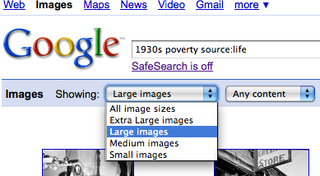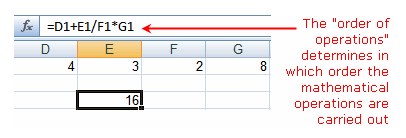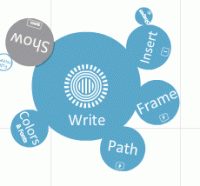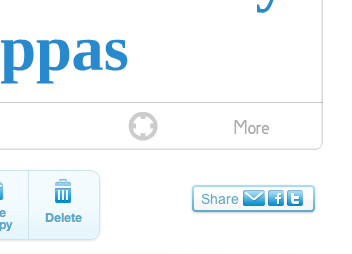Museums share at least one thing in common with schools. They have traditionally functioned as repositories of information.
Visit a museum and you can view the information (art) that a curator has selected, organized, and presented. Often its significance and meaning will be explained to you in a wall label. In the traditional school, curriculum experts select information that teachers organize and present to students. Most teachers talk a lot, so students spend much of their day being told what information is important and why. Later they sit at their desks and fill out worksheets that reinforce what they just heard.
Schools, museums and other traditional information gatekeepers (think newspapers, publishers, etc) got along fine when they were able to control information and its flow. The one who “owned the presses” decided what was important. Most of us were accustomed to this asymmetry of information production and distribution. After all, it was much easier to read a book than to write and publish one.
What is “revolutionary” about the information revolution is not all the “cool” new technologies – it’s the fact that the information monopoly enjoyed by the gatekeepers has been broken. We can now control the information we access, save, alter and share.
Today’s New York Times features a story about how museums are re-thinking their web presence in light of the rapidly changing information landscape. “
To Ramp Up Its Web Site, MoMA Loosens Up” NY Times March 4, 2009.
The museum wants the site to transform how the public interacts with an institution that can sometimes seem forbidding and monolithic.
“The notion of opening up the museum’s singular voice is really the driving thought behind this,” said Allegra Burnette, creative director of digital media for the museum, who has been working on the redesign for a year and a half. She added, “We’re opening the doors, though not necessarily throwing them open.”
The site, which she and other MoMA officials stress is a work in progress, will now include what its designers call a “social bar” at the bottom, which when clicked will expand to show images and other information that users can “collect” and share after registering for a free account at the Web site (moma.org). A user could build a portfolio of Walker Evans photographs or Elizabeth Murray paintings and send them to friends, Ms. Burnette said. The site will also eventually make it easy for users both casual and scholarly to trace lines of interest, digging up more information about works from publications and curators, she added.
So what lessons can school learn from MoMA?
Put aside all the social networking / Web 2.0 features MoMA is adding to its site, and it’s really about giving viewers more functionality and control over how they interact with the museum’s collection. MoMA and other museums realize that they will need to stop treating their audience as passive consumers of information.
I’m not suggesting schools need to run out and build new 2.0 websites. Actually we already have an audience of students sitting in the classroom who can interact with information and each other without the need to go online. What educators need to do is rethink what teaching and learning is all about. It’s no longer “teaching as talking.” Nor is the purpose of school to simply dispense information to students. Schools need to function as thoughtfully designed learning environments where students can investigate information and be given a chance to reflect (with their peers) on what they learned and how they see themselves progressing as learners. That can be done with a variety of technologies including pen and paper. A social network is already sitting in the classroom.
Like this:
Like Loading...